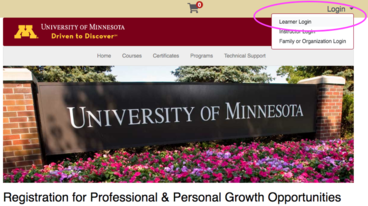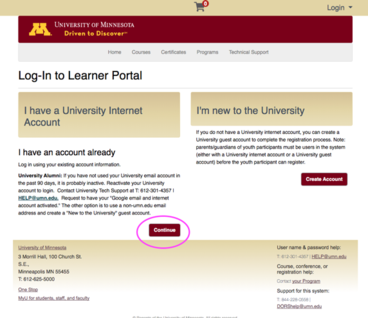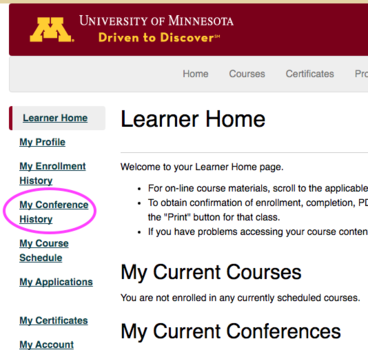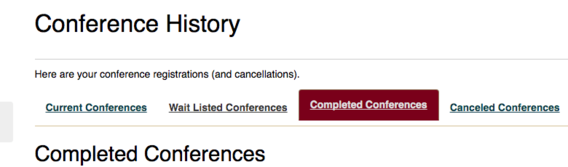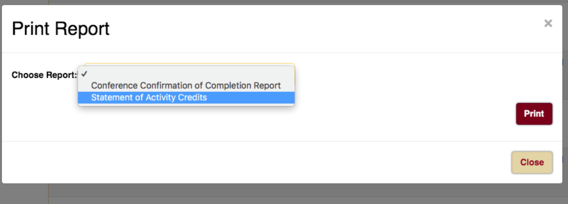Step 1
Go to learning.umn.edu
Step 2
Login using the selection in the upper right corner - Choose Learner Login
Step 3
Choose I have a University Internet Account (if you've enrolled in a CDE course, you have an account.)
If you have difficulty logging in, you may need to reset your password to login. Follow these instructions.
If resetting your password is unsuccessful, you may need to reactivate your account:
- Contact University Tech Support at 612-301-4357 or [email protected].
- Request to have your "Google email and internet account activated."
Step 4
Once logged in, you will see your Learner Home page.
Choose My Conference History
- Please note that all CDE offerings are classified as CONFERNECES in the registration management system.
Step 5
Choose Complete Conferences
Step 6
Locate the appropriate course and choose Print.
Step 7
Choose Statement of Activity Credits, then Print
Statement of Activity Credit Reports are available for Continuing Dental Education courses beginning July 1, 2021.